Portfolio diary to keep track of changes in your asset allocation
The “Activity” page allows you to keep up with all changes in your portfolio. You have an overview of the performance of your portfolio at all times and can track which changes you have made to your portfolio and when.Go to portfolio activity:
Portfolio Overview > Dashboard > Activity
Portfolio Overview > Dashboard > Activity
Portfolio changes over time
Under “Activity” you will find a chart that gives you an overview of how your portfolio has performed over time. It shows all structural changes in your portfolio and your personal comments. Either select a predefined time frame or tailor it to your needs. Do you want to know more about the performance of individual parts of your portfolio? The Performance page gives you detailed information about portfolio performance (Premium).Attention: If you see “no data available” in the performance chart, the time frame is longer than your data timeline. Shorten the time frame to cope with the problem.
Portfolio changes (X) and comments (C) in the chart
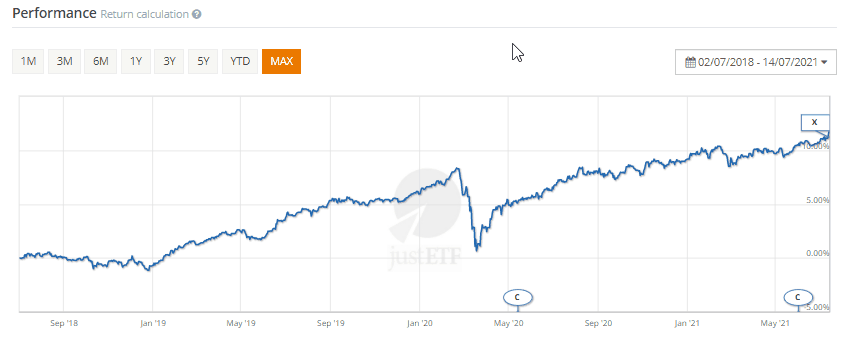
In the chart, an activity symbol will automatically be created for each change in your portfolio. This way you do not have to bother creating an activity for each portfolio change and can conveniently adjust and personalise all activities later.
Portfolio rebalancing and other changes in portfolio structure will be displayed with an “X”.
Hover over the “X” to get more information on the activity. You can add more information and give the activity a different title later on. For more information, proceed to “Customise an activity”.
Your personal comments will be displayed with a “C”. You can comment on your portfolio and its performance whenever you want. How you make use of the comment functionality is entirely up to you. For more information, see “How to add a comment”.
If you click on a “C” or “X” in the chart, the corresponding comment or activity in the activity list below will be highlighted in grey.
How to add a comment
In order to add a comment to the activity screen, click on “add comment” at the lower-left edge of the performance chart. A box will open. Enter your notes and click “Save” to add the comment to your portfolio activity. Comments will be highlighted with speech bubbles so that you can differentiate them from activities added by the system.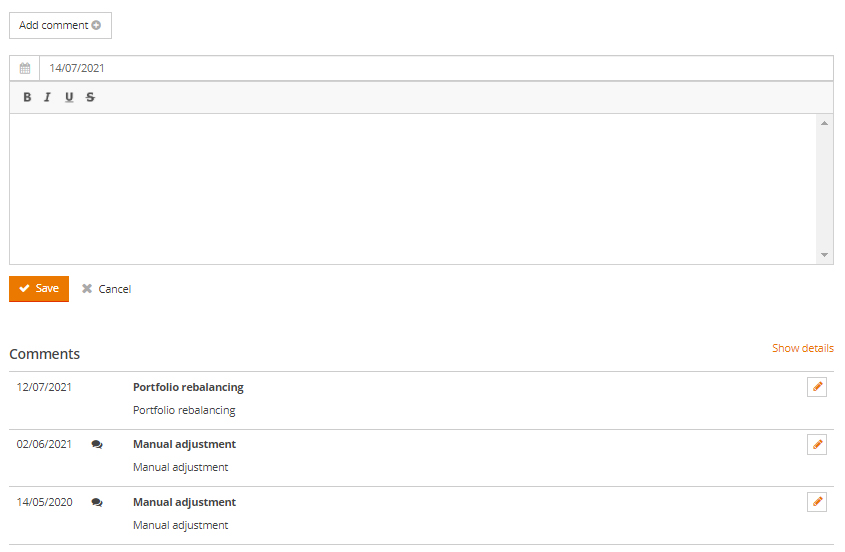
Customise an activity/a comment
You can customise an activity or personal comment by clicking on the “Pen”-button next to it. Click on “Save” to save all changes into your portfolio activity. You can also delete entries by clicking on the pencil icon.Detailed information on the performance of your portfolio can be found on the Performance page (Premium feature).